- TechTalk - The Technology Newsletter for Everyone
- Posts
- Episode #38: Managing Our Most Precious Asset
Episode #38: Managing Our Most Precious Asset
Tools to Reclaim Time in Your Digital Life
What The New Year Brings Is…
As my paying members recently read in Episode #37, I’ve been doing a lot of thinking about how much time I spend online and on all of my devices. As it’s many, many hours each day, I’ve been seeking ways — for years now — to help reduce the time I need to be on any of my devices.
So while I’ll be focusing on different software titles today, make no mistake: what I’m really talking about is:
Saving time.
There’s a good reason why I focus on time: it’s limited, it’s our most precious resource, and it’s the one gift we’re all granted in quantities that we’ll never know… until it’s too late.
If there’s a kind of hardware or software which can save me time, I’m VERY interested in seeing how. Here, then, are some of the tools I use to save me time. Nearly all of them are free. Just one request, please:
Try think of time in yearly increments. That way, if using an application only saves you three minutes every day you use it, remember that those three minutes translate to over eighteen hours a year.
It adds up quickly. So the choices you make today, even incrementally, can help you have more time to use for anything that brings you joy, engagement, and fun.
For the MacOS
Before Spectacle, I used to waste a lot of time arranging my windows so that everything looked exactly the way I wanted on my screen. This often meant dragging and resizing windows so that they’d fill up half of my screen. If I was researching data for a writing piece, that often meant splitting the screen: on one side was a draft of my essay, on the other side was either a notes application or a photo editor to better shape the kinds of graphics that I share in places like this.
Not anymore. With a few simple keystrokes, I can now automate placing my windows on any side or corner of the screen. Even better, I can decide what percentage of the screen they fill up: 33%, 50%, or 66%. Here’s a quick video I made explaining what that looks like:

Important note: Spectacle is currently discontinued but works fabulously in all macOS builds, including the current (as of this writing) Big Sur 11.1. However, in the event that Spectacle goes the way of the Dodo Bird, the application Magnet does pretty much the same thing for a reasonable cost of $2.99 and looks to be updated well into the future.
While most of us remember that ⌘+C is copy and that ⌘+V is paste, every application offers its own set of keyboard commands for activating shortcuts. Seeking out where to find every application’s shortcuts can be a pain, so us Cheatsheet instead! It’s an ingenious and 100% free application that reminds you — in an ordered and pleasing fashion — what key combinations to press to activate various commands. Here’s a quick video I made to show you what I mean:
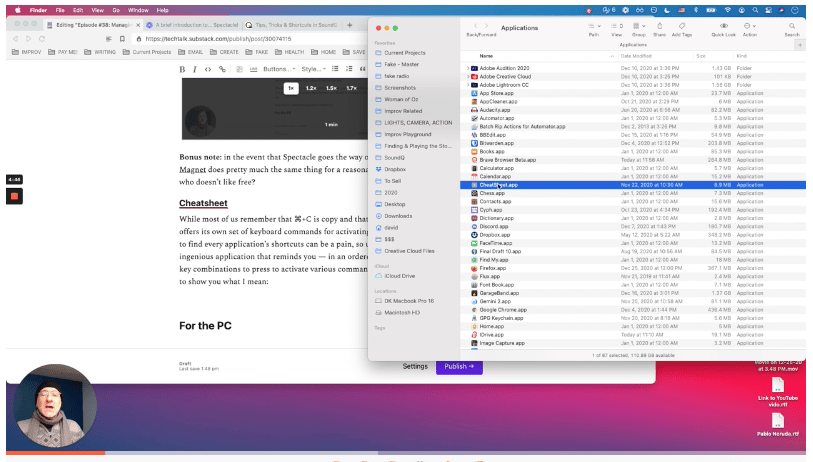
If you have software, it needs to be updated. Updates to software help keep you safe and secure as most include security patches and bug fixes. The problem? Unless you’ve installed everything on your Mac from the Mac App Store (which is none of us), then discovering which of our apps have updates available takes forever. This usually requires visiting the developer’s website to determine if an application has an update available. If so, we download it, then install it. Then we go back and do this for each of the applications we own.
No, thank you.
Now, we don’t need to. Mac Updater does all of that work for us, and it does so simply, effectively, and safely. Heck, it even backs up your previous version for you in case the new version doesn’t install properly. Earlier this year, after a trial run, I purchased Mac Updater software because I saw how much time it could save me. It was worth the $10 I paid for it. But now… there’s a new version of their software, and - because it’s still in beta testing (which means they’re still perfecting it) — the software is being made available for free.
Here’s an excellent video demonstrating how the application looks and runs:
Bonus dweeb note: for those of you who are familiar with it, Mac Updater uses the popular command line installer known as Home Brew under its hood.
For the Windows OS
I’m not a Windows guy, nor am I a Windows fan. But much of the world uses Windows, so I’d be remiss if I didn’t include at least a few awesome tools for my Windows readers…
Every computer, over time, collects all kinds of not-necessary-to-keep data. This includes caches, cookies, old applications and more. Set a calendar appointment to clean up your PC monthly. Then, download and use the 100% free CCleaner and join 2.5 Billion (with a “b”) other people who have done the same. There is a paid version of the app which might also interest you CCleaner Pro for $20/year as of this writing. There’s also a free trial if that of any interest. That version does the cleaning for you automatically plus a few other fun functions.
In macOS, when you navigate around the files on your computer, selecting a file and then pressing the spacebar activates a feature called “Quick Look”. The file is revealed to you in a graphic format in under a second, so that you can see what it is without actually opening it. It’s a fabulous way to save time and now, some smart software developer has brought this feature to Windows in Seer. This is super great if you’re looking for a particular document, music, or video file:

Bonus: The code is open-source (the gold standard) and appears to be updated/patched on a regular basis. On Seer’s homepage, there are links to both the free and paid versions.
For MacOS, Windows, and Sometimes Linux
I’ve mentioned Brave before but will here again because of how much time it’s truly saved me over the years. This free web browser — created by the fella who invented JavaScript — blocks ads, trackers, and a bunch more, all be default. Blocking all of those hidden items from loading on every website that you surf to makes your browsing faster: a lot faster in some cases. Here’s a video (from Brave) demonstrating this, so you can see for yourselves:
In my experiences, the video above holds true. Brave is fast and furious. In fact, Brave is SO dedicated to saving you time that it estimates the time that it’s saved you right there on the screen when you open a new browser tab or window. Neat!
Loom
Loom is a fabulous (and free!) tool that helps you record some or all of your screen. Want to record an application or your entire desktop? No problem. Want to place a video of you into your recording to make it a bit more personal? No problem! Want to share videos of certain applications with your newsletter subscribers? It’s the perfect tool!
I recorded the videos earlier in this episode with Loom and it took just a few minutes of time. If a picture is worth 1000 words, then a short video must be worth millions, right? I use videos to better explain things to others because it’s much more efficient, saving me and everyone else valuable time.
The free version of Loom is pretty incredible: it not only allows you to record up to five minutes of video, but it also instantly posts those videos to its platform (think YouTube) allowing you to send/share with others. I’m shocked that it’s free.
Loom’s interface is simple. Just click on the starburst icon in your menu bar to access controls:

Then, when you’re ready to record, click the red “Start recording” button and you’re on your way to peak newsletter awesomeness. When you’re finished recording, press the red, square stop button that appears in the left-side menu bar you see feature in the screenshot above. Just make sure to use a ridiculously awkward face if you decide to use a screenshot. #obviously
Stay Focused
Stay Focused isn’t an application: it’s a well-reviewed plug-in for Google Chrome or Chromium-based browsers (like Brave). It smartly provides a necessary function: it gives you an allotted time to view non-work related websites. Then, once you’ve expired that time… it blocks those websites for the rest of the day! Noice!
There’s a reason why this plug-in has over 600,000 users and 7700+ reviewers that have it rated at 4.5 out of 5 stars: it’s really effective. The interface is uncluttered and simple to use as the pics below indicate. More importantly, the total or maximum time that you’re allotted on “unuseful” websites, is 100% up to you.
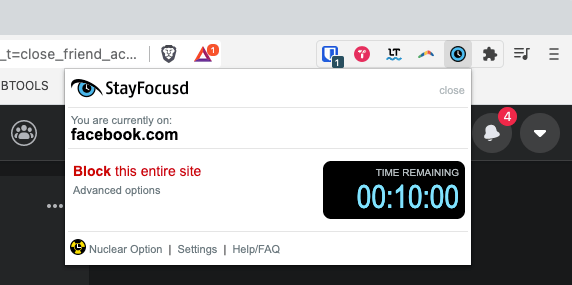
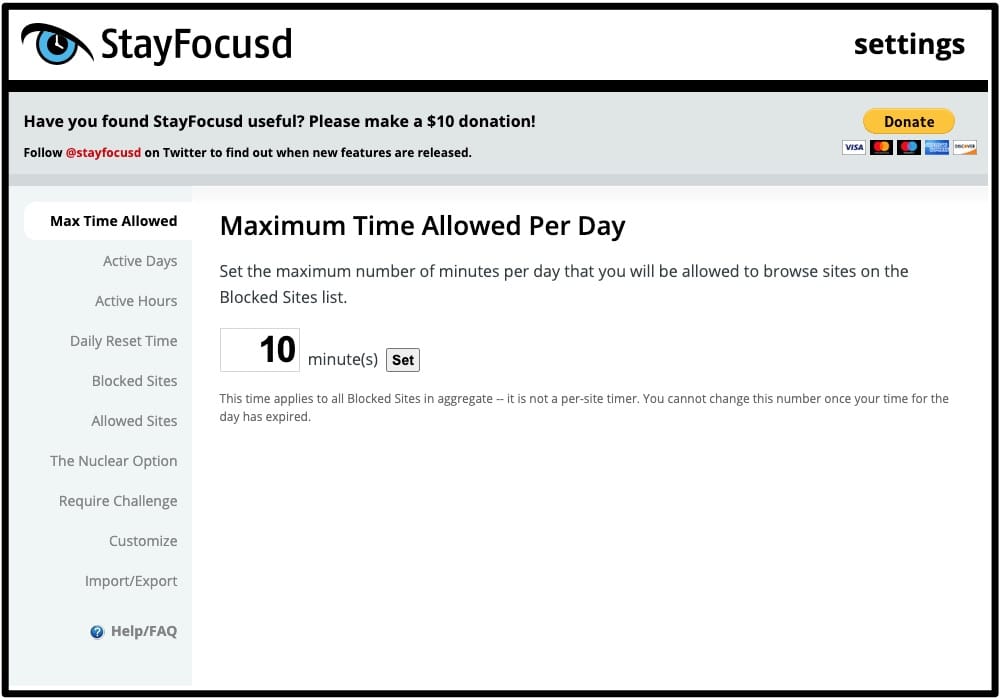
IFTTT (which, when pronounced, rhymes with “gift”) stands for "if this, then that." The company’s been around for a while by Internet standards: over nine years. The best way to understand the power of IFTTT is to think of it as “connection” software. IFTTT combines scores of different services from thousands of different devices into extremly useful combinations. Want to change your Twitter profile pic automagically when you change your Facebook profile pic? IFTTT can do that. Want to get a text message if there’s rain in the forecast for tomorrow? IFTTT can do that. Want to be able to talk to your Alexa device and have “her” set your Nest thermostat for you? That’s an easy slam dunk, for IFTTT.
Full disclosure: I used to be a copywriter for IFTTT. However, I was - and remain - a longtime fan of the platform, so I’m comfortable to recommend them here now.
And that’s a wrap for today’s episode, everyone.
I want to wish you all a Happy, Joyous, Healthy and SAFE new year.
Thanks again for subscribing and reading. As a reminder, if you enjoy independent, technology journalism, then please: use this link to share our publication with your friends, family, and colleagues…
As always… surf safe.
Popular Past Issues:
Which secure routers to purchase and WHY.
My 2021 recommendations on the best VPN providers.
My favorite, free tool to keep email addresses private.
A crash course on keeping your devices updated.
Product Recommendations
These are the devices and services that I personally use. I pay for everything you see listed here. I made these choices after much research and recommendations from tech industry colleagues.
The online backup software I use: iDrive (affiliate link)
The VPN software that I use: Nord VPN (affiliate link)
The email anonymizer that I use: 33Mail (affiliate link)
The secure router I use at my office: Gryphon (affiliate link)
The secure router I use at my home: Synology (affiliate link)
The service I use to block spam calls/texts: Uncall (affiliate link)
Transparency Statement
Some of the products and services I recommend pay me a small commission if you decide to purchase them. Making purchases based on my recommendations never costs you extra. In fact, it can sometimes save you money because I get access to certain discounts which aren’t available to the general public.
It’s a win-win: you save money and help me earn an additional salary from my writing. Thank you, in advance, for that. It’s an easy way for anyone to support my work, research, and expertise. Affiliate links will be shown like this → (affiliate link) to make them easy to identify.
In case you’re curious:
I’ve purchased, owned, tested, and/or deeply researched every single thing I recommend.
I’m never paid to sell software or hardware to you.
I retain 100% editorial control over everything I write.
The companies, products, or services that I recommend don’t know that I’m going to mention them.